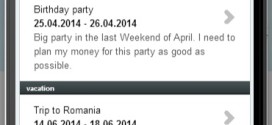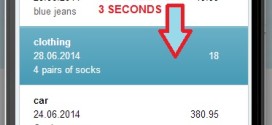In order to register an expense in the Financial Planning application, first you have to add an expense category. Pressing the plus button will show you a popup where you can add the name of the expense type. It is recommended to use short names. You can’t add the same name for an expense/income category twice. To save the expense …
Read More »Expenses Plans
Add expense or plan expense
Press Add Expense button. You have to select an expense plan. If there is no expense plan you must add a new plan. You can select the expense date. This date is set initially to the current date. To add expense amount tap on Amount field and a panel with numbers will appear. If you want to plan an expense …
Read More »Add expense plan
There are two ways for adding a new expense plan. You can add a plan from the expense plan list pressing the plus button (see image below) or you can add a new plan by pressing the plus button from the Actual Expense panel or Plan Expense panel You have a few types of plans but the most important is …
Read More »Expense plan details
Go to expense plans list. Press right arrow for a specific plan. To edit an expense press and hold tap on the expense for 3 seconds. A panel will appear. Now, you can delete the selected expense or you can edit it. In the top right corner of this panel is a button that can switch between planned expenses and …
Read More » Free Money Planner Free money planner App
Free Money Planner Free money planner App